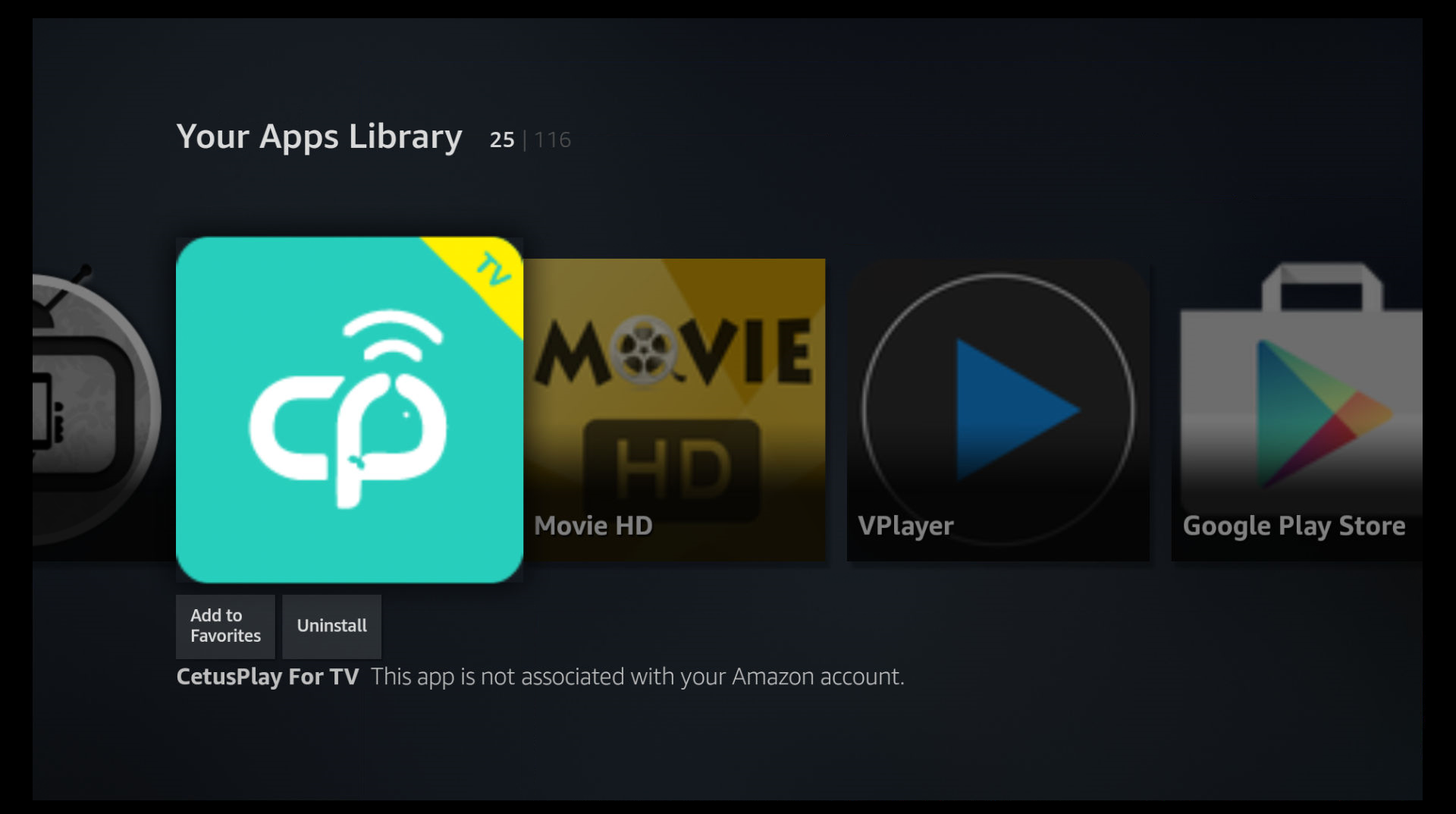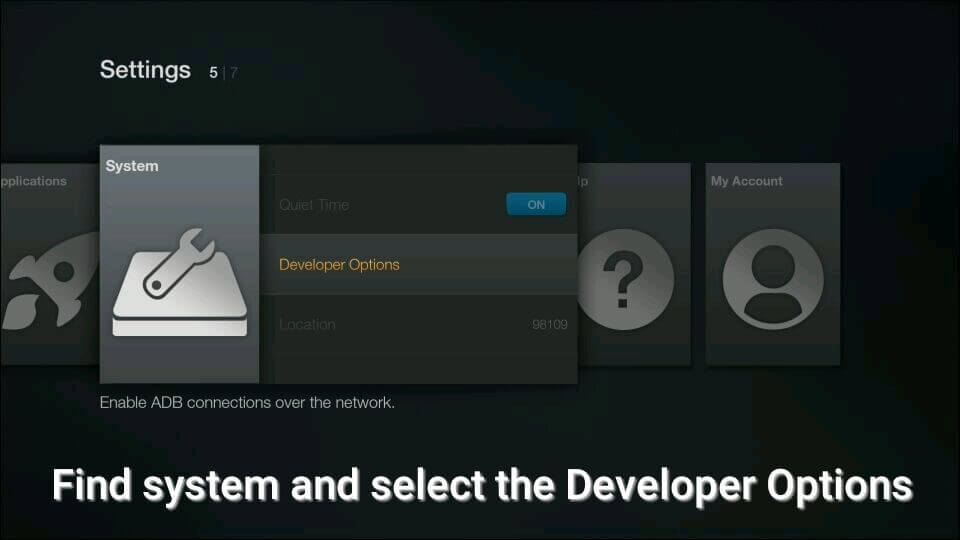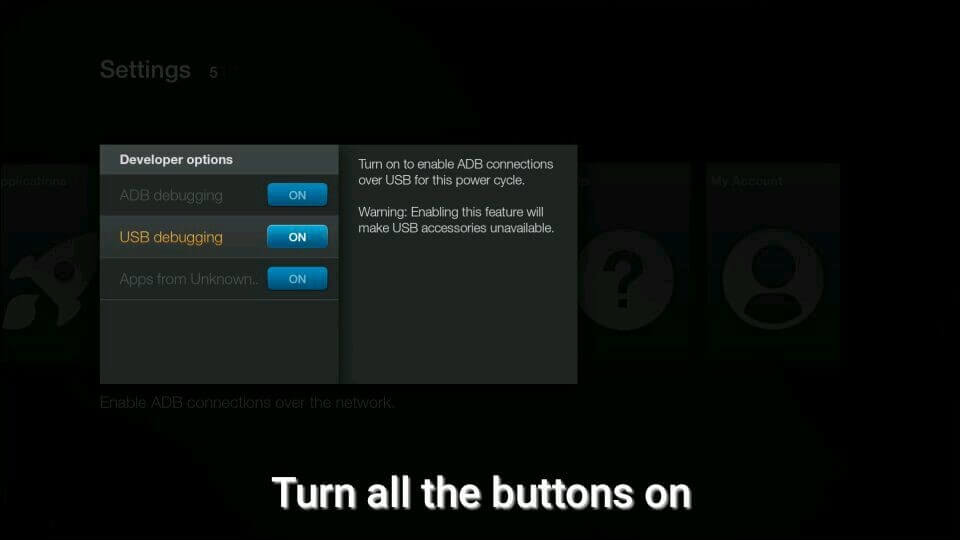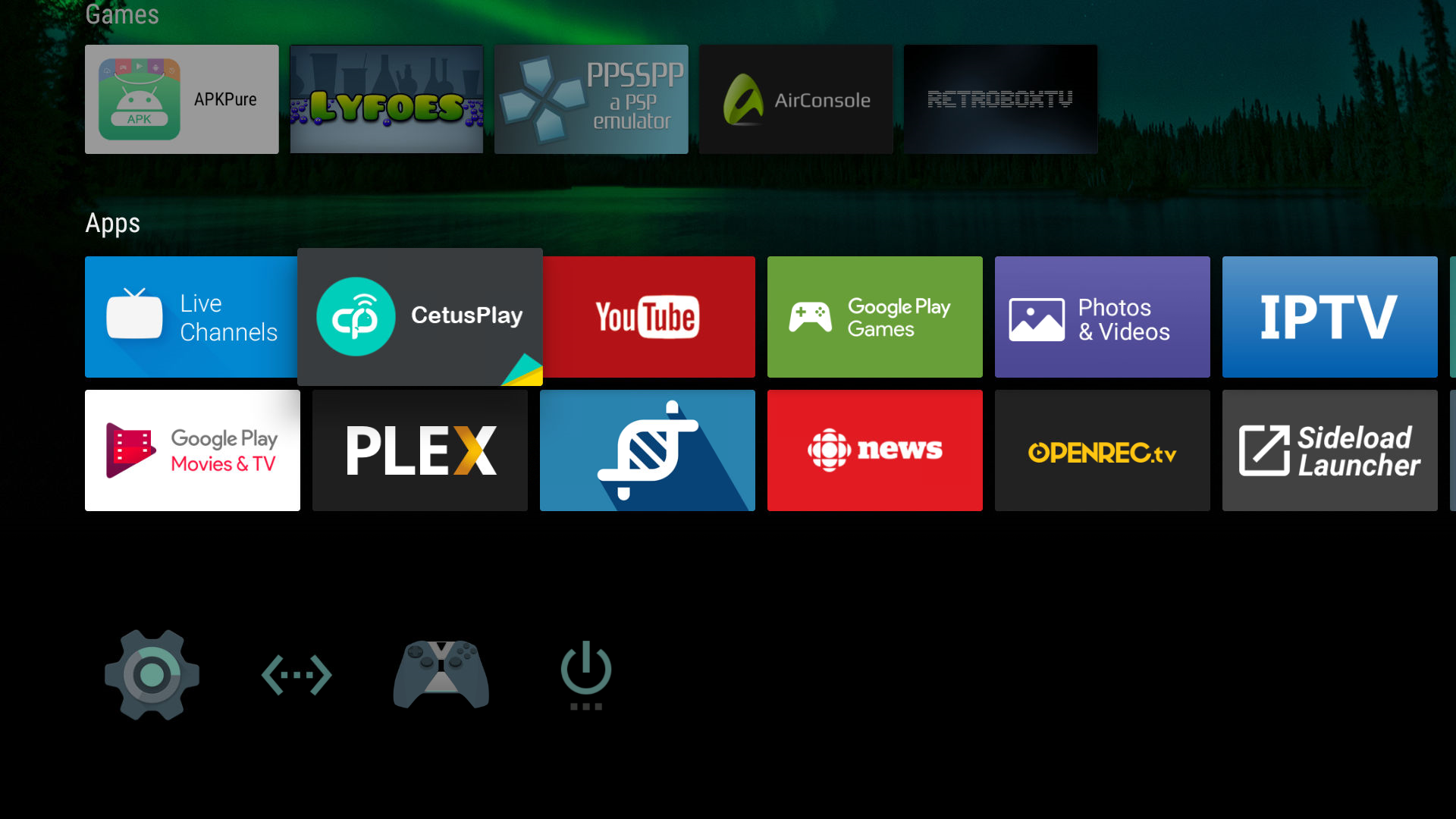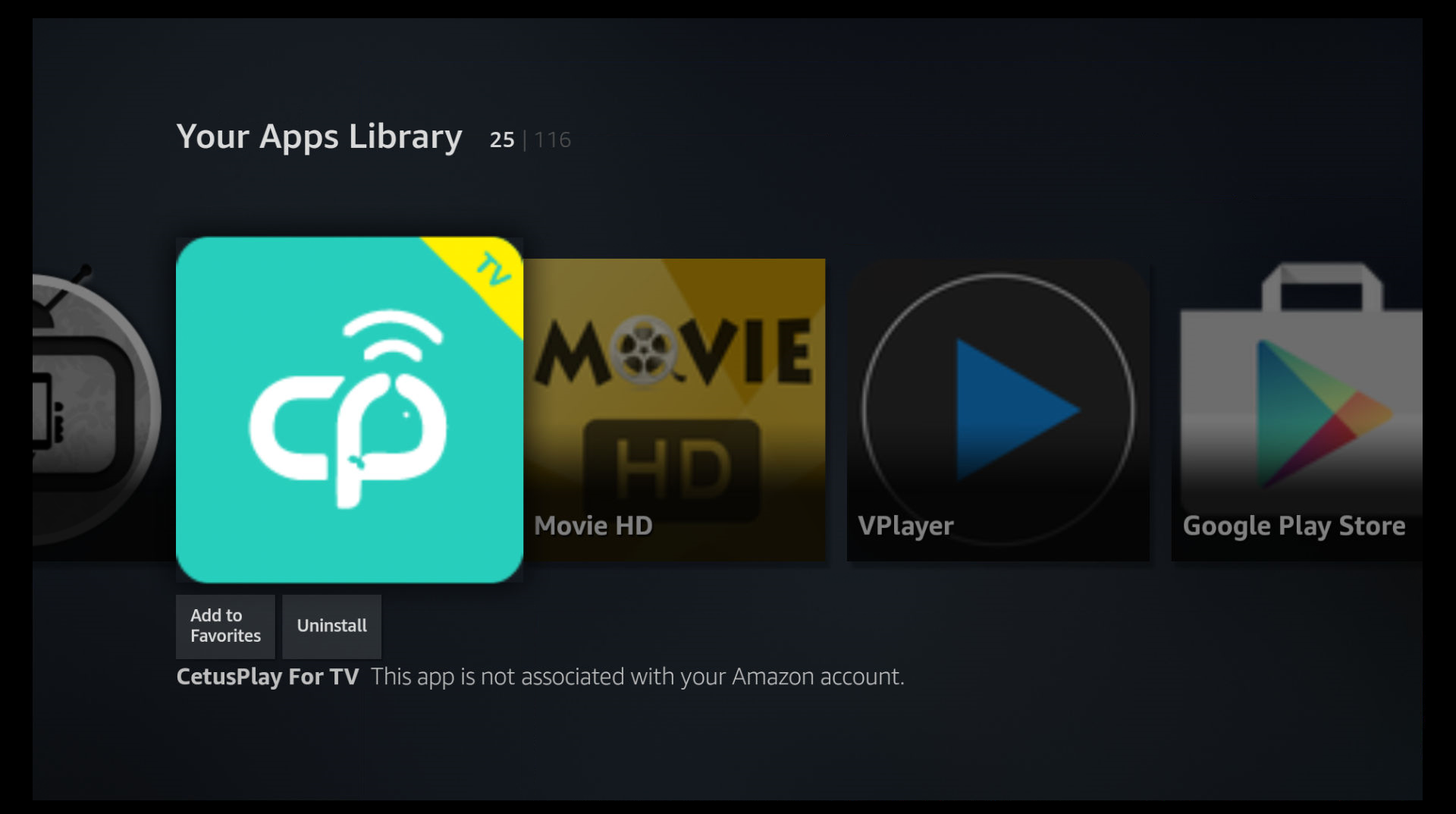The mouse mode of CetusPlay has been improved by our developer team. To offer you the better experience, they are working hard and trying the best. For the current inconvenience, you can manually adjust it by the following options.
For Fire TV/Fire TV Stick
- Turn to TV Settings→System→Developer Options. Turn off the ADB debugging and turn it on again after you install the CetusPlay.
For Mi Box, Google Nexus Player, NVidia Shield TV and other Android-based TVs And Android Streaming Media Player devices
- Android TV devices(Mi Box, Google Nexus Player and NVidia Shield TV) do not support mouse currently.
We received emails from our users giving us the suggestions on full keyboard function. Thanks so much for your concerns and pay close attention to our future versions. If you have more insight and suggestion, please send E-mail to: help@cetusplay.com
This function should be supported by your system settings on your device, we suggest you finish the following steps to try unlock screenshot function.
For Android-based TV
- Screenshot function only support on actual remote so far.
For Amazon Fire TV/ Fire Stick
- Go to Settings
- Find System and select the Developer Options
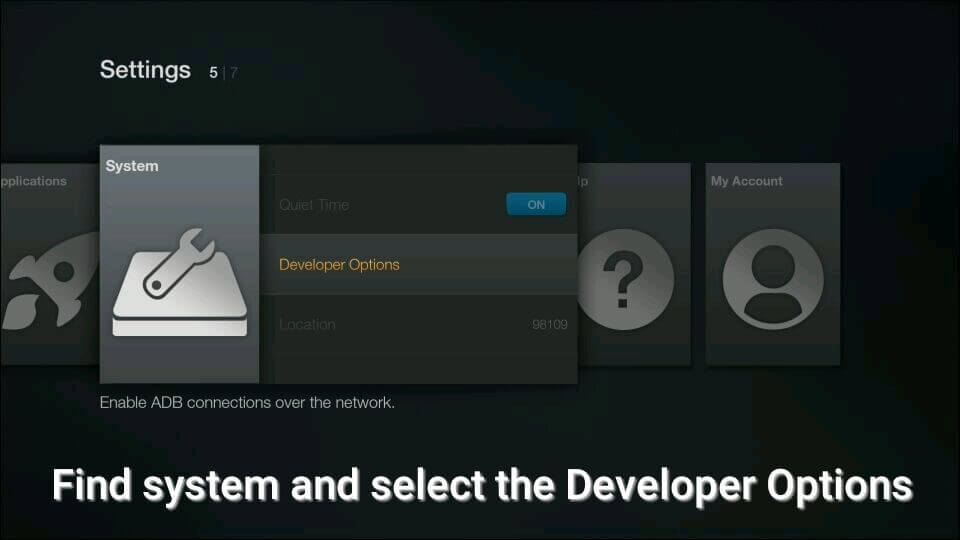
- Turn on ADB debugging, USB debugging and App from Unknown Sources
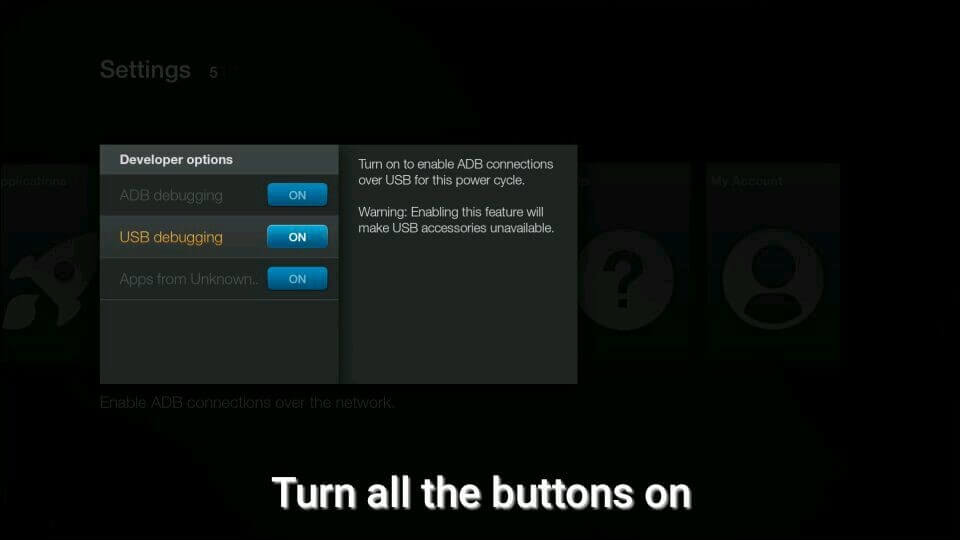
Please make sure you have installed CetusPlay TV version on your device (the icon of CetusPlay will be shown on your TV screen as follow)
For Android TV
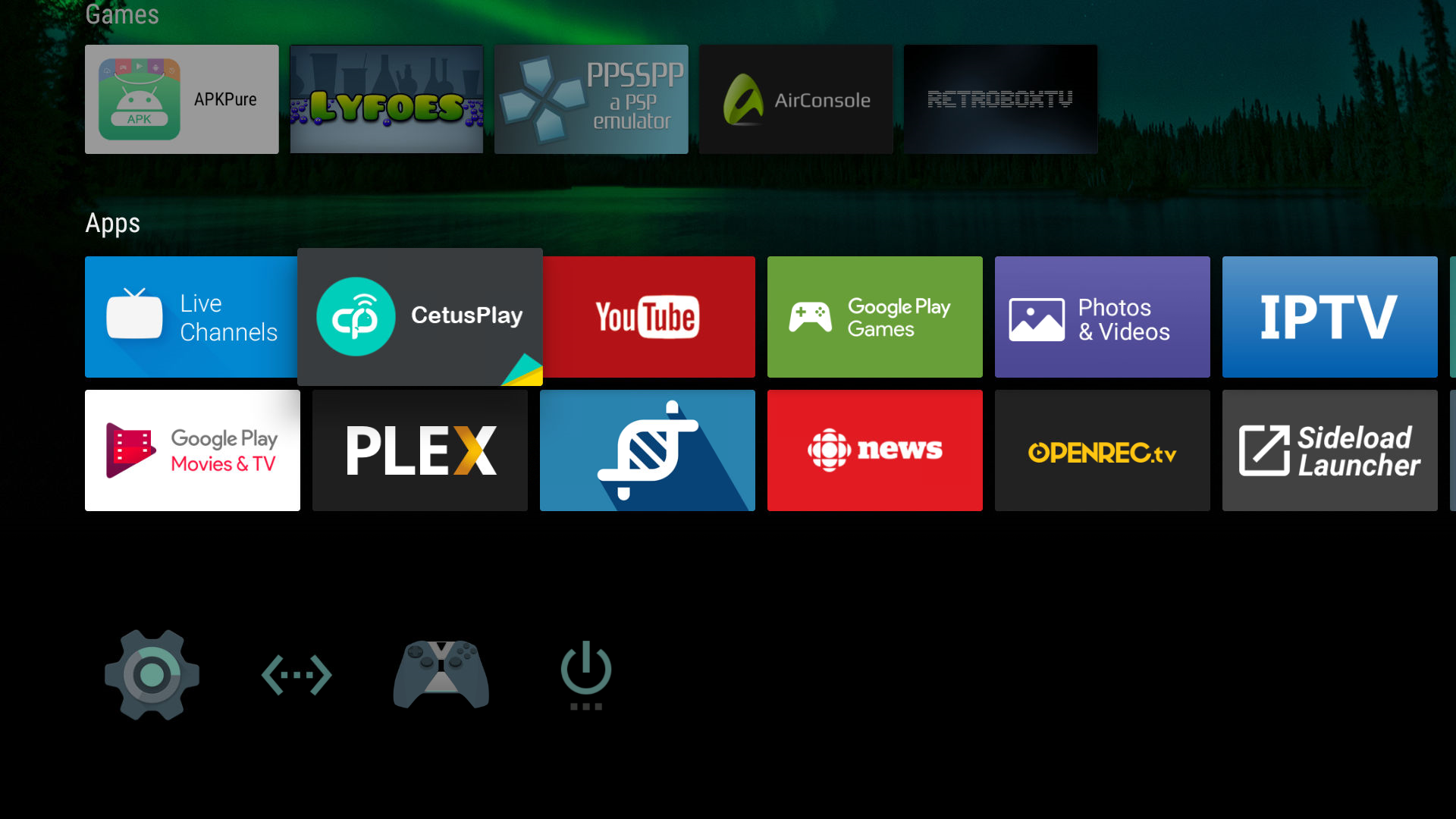
For Amazon Fire TV/ Fire Stick