CetusPlay on Fire TV/Stick Guide
Option 1 Turn on ADB option
1. Launch your Fire TV/ Fire TV Stick

2. Go to Settings

3. Find System and select the Developer Options
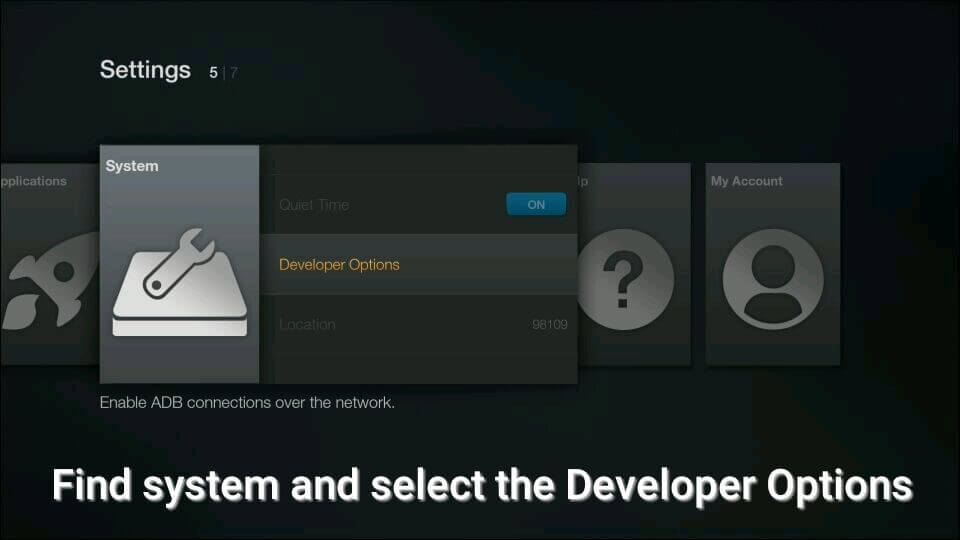
4. Turn on ADB debugging, USB debugging and App from Unknown Sources
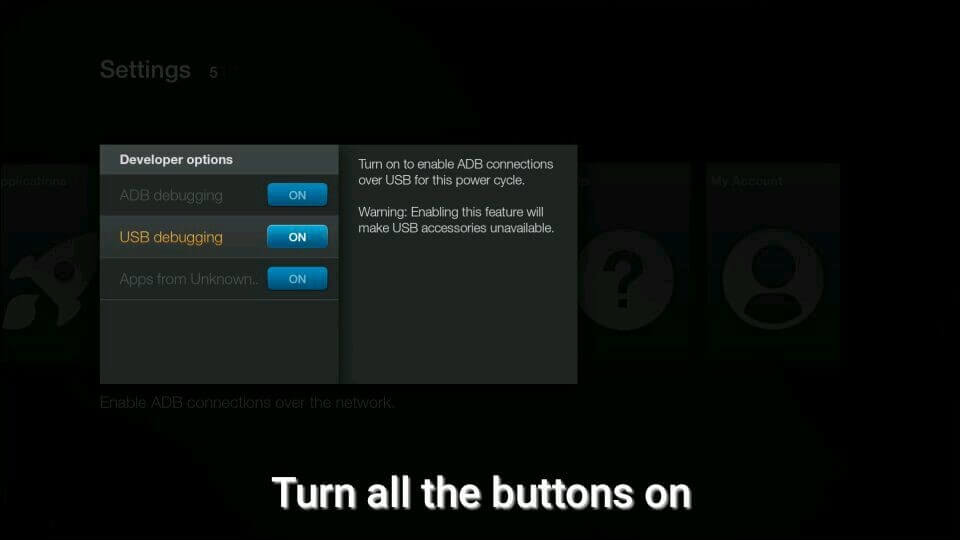
5. Launch your CetusPlay on your Android or iOS cell phone, and select your TV or Streaming media player devices on top-left corner.

6. Select your Fire TV/ Fire TV Stick connected in the same Wi-Fi as your cell phone

7. Select a convenient model to control your TV or Streaming Media Player.

8. If problem still troubles you, please checkup following instuctions: Any incorrect settings on router? Any recently system updates has been installed? Did you replace router with a new one?
Any incorrect settings on router?
(1). Pay attention that both your Android TV and you cell phone are connected into the same Wi-Fi network (in one router)
(2). Check up the settings inside router (Probably you should open your web-browser and input the website that router manufacturer offer you, e.g. TP-LINK router default address http://tplinkwifi.net or http://tplinklogin.net and login router settings)
(3). In settings, you need to disable AP Isolation option and Save the configuration then reboot your router.

Any recently system updates has been installed?
If you updated to a new version TV or Box system build and follow the instruction with no luck, please let me know immediately by sending E-mail to us: help@cetusplay.com
Did you replace router with a new one?
(1). Pay attention that both your Android TV and you cell phone are connected into the same Wi-Fi network (in one router)
(2). Check up the settings inside router (Probably you should open your web-browser and input the website that router manufacturer offer you, e.g. TP-LINK router default address http://tplinkwifi.net or http://tplinklogin.net and login router settings)
(3). In settings, you need to disable AP Isolation option and Save the configuration then reboot your router.